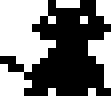
Mutsumi no
- Home
- Crafts
- Creative Writing
- Language Learning
- Plants
- Scripts & Codes
- Videogames
How to hex new soundfiles for a breed
- What you need
- Audacity (or another audio editing/recording program)
- LNZ Pro
- A source of audio files
Step 1 - Creating your audio files
A good source of audio is videos on youtube. You can also find audio recordings of animals on scientific websites, e.g. Atlas of Living Australia, which is where I sourced the audio for my Numbat breed.
- To record audio on your computer, follow this Audacity tutorial.
- Once you have your audio, you'll want to clean it up. These are the most useful functions I've found:
- Noise Reduction & Removal - Remove constant background noise
- Notch Filter - Remove audio at particular frequencies, e.g. removing bird sounds. This function is located in Effect > EQ and Filters
- Loudness Normalization - Make the sound for that animal loud enough to hear in game
- Change Pitch - Reuse audio clips by changing the pitch to higher (for baby animals) or lower
- Cut the audio to the right length, which can range from less than a second to a few seconds long.
- Export the audio. It should be .wav filetype. You can create multiple audio files from recording by trimming, exporting the audio then undoing the change to get the full recording back.
Step 2 - Placing the correct audio for the correct situation
There are up to 623 possible sounds for Catz, and up to 730 for Dogz. Each breed has its own code listing which sounds it uses--some are breed-specific, some are species-specific. You will need to create your own code telling the game which audio files to use.
In order to figure out how to assign sounds for my new breed, I use these things:
- Notes listing the audio files I've created, with sounds descriptions (e.g. "2 squeaks high then low").
- Sheet of the code listing the sounds for each original breed in the game
- Audio files of the original breed sounds
A very helpful list of the sounds for each original breed was made by Thor and can be found here. The columns on the left give a description of the sounds.
I make a copy of the above google sheet and make a new column for my breed, pasting in values from the original breed that my hexed breed was based on. Then I go down the list and type out the file names of audio files I want to use. Sometimes the description in column B is enough to decide which audio file I want to use, and sometimes I like to listen to the sound files that other breeds are using.
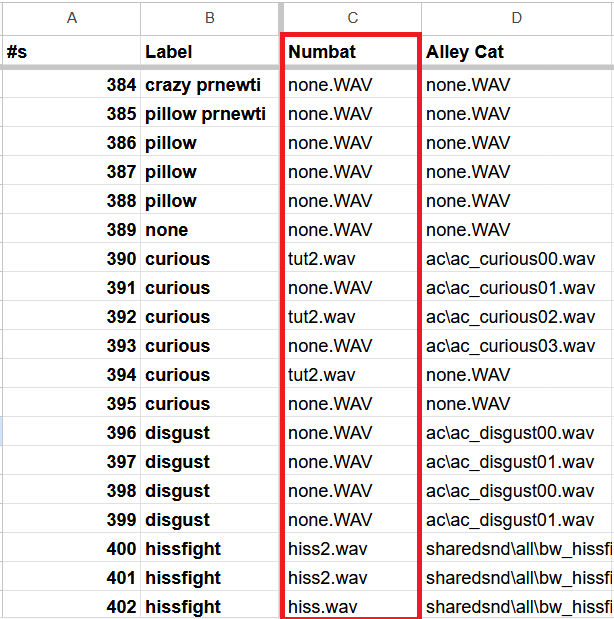
The sound files listed for the other breeds can be downloaded here at Carolyn's Creations.
If you don't want your hexed breed to make a specific sound you can type "none.WAV".
Step 3 - Putting your breed sounds in the game
Create your audio file folder in Resources\Catz or Resources\Dogz and put your audio .wav files inside. Inside this folder create a .txt file and name it whatever.
On the first line of your text file type this:
Sounds root path=resource\[catz or dogz]\[your audio file folder]
Then underneath this copy the 623 or 730 lines from your google sheet listing your breed sounds. Your file should look something like this:
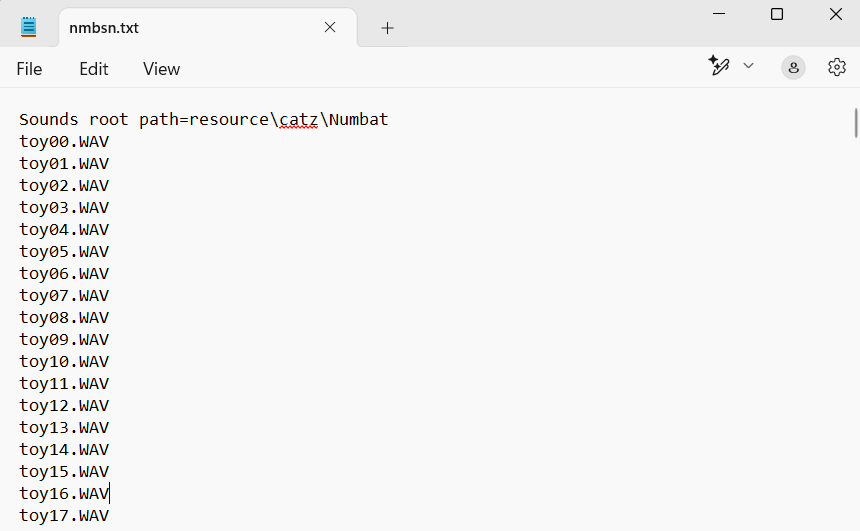
Open up your breed file in LNZ Pro, go to the adult LNZ and find the [Sounds] section. Underneath will be an address like:
\ptzfiles\dog\mt\mtsnd.txt
Replace this with the file address of the .txt file you created inside your audio file folder. It should then look something like this:
[Sounds]
\Resource\Catz\Numbat\nmbsn.txt
Step 4 - Test your breed sounds
If you can't hear anything your audio files may be too quiet, in which case go back to Audacity and use 'Loudness Normalization' to make them louder.
You might also have issues if your breed does not use many sounds and therefore needs a very specific situation to play those sounds. Try setting one of your audio files to 'comeoutdog' (line 181-182) or 'comeoutcat' (line 145-146) which are played when the pet first comes out of the pet door.