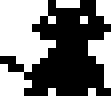
Mutsumi no
- Home
- Crafts
- Creative Writing
- Language Learning
- Plants
- Scripts & Codes
- Videogames
How to change a pet's profile pic
This is a detailed tutorial of how to change the profile pic of a pet. This is the picture that will show up when you adopt a pet, or when you select 'Pick a pet' from the pet carrier door. This can be configured in an individual .pet file, or in a breedfile .cat or .dog to set the profile pic of every pet from that breed.
With some editing you can set this pic to a specific frame of a specific animation. Here are two examples of an alleycat that has a profile pic in the squashed 'starfish' animation, and a mutt with a profile pic from the 'picked up' animation:
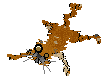
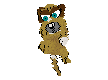
- What you need
Step 1 - Find an animation you want to set your pet's pic to
First take a look at the Petz animations spreadsheet. Profile pics are by default set to animation #0, which is the idle animation. However, there are lots more animations!. Column B gives you the animation number and column G gives you a description (note that this is missing for some). We can use the number from column B in LNZ Live to view the animation in our browser.
Let's try the cat animation #2 which is described as 'arch back and hiss'. In LNZ Live look at the 'Examples' dropdown on the left of the screen. The original breeds are described as either their breedname, or the default pet name. Any cat is fine, just double click on it to show the cat model.
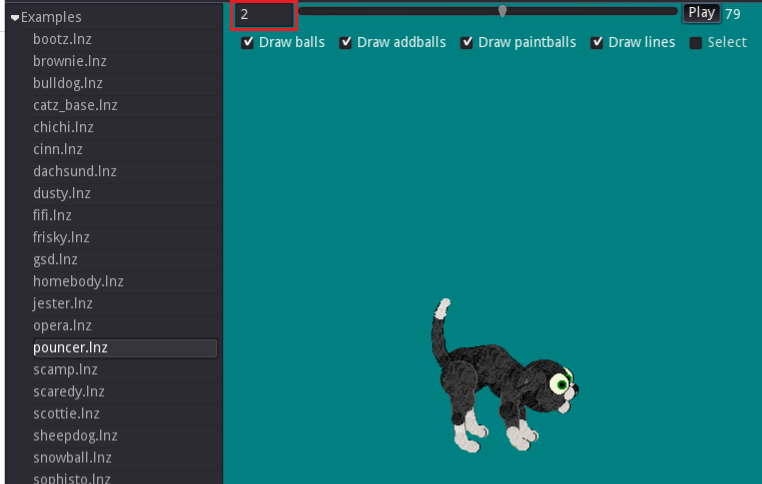
I've outlined the box in red where we need to enter the animation number. IMPORTANT After entering the animation number press RETURN on your keyboard. If you don't do this it won't load the animation and you'll be very confused. Now click the Play button and it will loop the animation. Pause the animation by clicking Play and view individual frames by dragging the cursor in the progress bar at the top.
Experiment by trying different numbers from the spreadsheet until you find one you like.
Step 2 - Find the exact frame number
The LNZ of a pet or breed file references the frame number rather than the animation number. The frame numbers are listed for each animation in column E and F of the spreadsheet. Finding your perfect frame number will take a bit of guessing. For longer animations you can look at roughly where the progress bar is, e.g. 50%, then find the middle number between the two numbers in column E & F. For shorter animations you can try counting frame in LNZ Live by dragging the cursor button in the progress bar.
e.g. if I like an early frame of the 'arch back and hiss' animation I can drag the progress cursor back to the start. The start will be the frame number listed in column E, which is frame number 38. Then I drag the progress cursor frame by frame, counting until I reach the animation frame I like. I counted 3, so I then add this number to the beginning frame number. 38+3 gives me frame number 42.
Open up you pet or breed in LNZ Pro and find the [Head Shot] section in the adult LNZ section. Change the number to the left of 'frame number' and save.
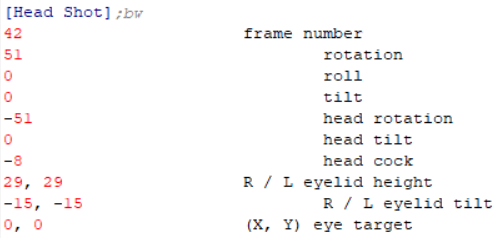
Step 3 - Test and Repeat
Time to view the new profile pic in game! For breedfiles it is very simple:
- Go to the Adoption Center and select your breed
- Click Adopt Now and keep clicking until you get the Adoption Certificate
- If you don't like the profile pic, click 'Don't adopt' and have another try
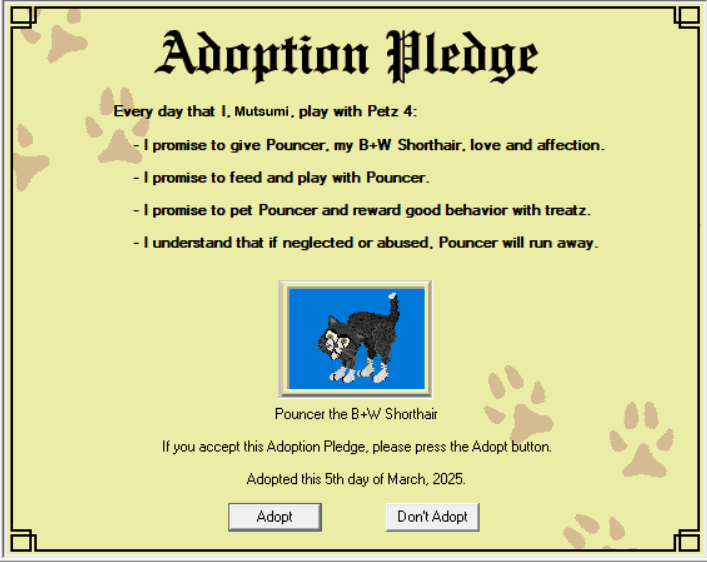
For a pet file:
- Select your pet in 'Pick a Pet' on the pet carrier. The pic will still be the old one.
- Put your pet away
- Select your pet. It should be the new pic
- It's still the old pic?
- Close LNZ Pro and Petz
- Open your pet/breed file in LNZ Pro and check you changed it properly. Save the file
- Reopen Petz and repeat steps 1-3
Step 4 - Even more detailing in Head Shot
You might have noticed all the other numbers in the [Head Shot] section. These can be used to change the camera angle and the head and eye positions and are explained in detail in this fantastic guide Petz Profile Pic Editing by Dysthanasia@[BAD_DEATH].